I ran in to an issue where i needed to re-install the touchsmart software that came with my hp iq 506. I ran in to an article where a person had the same issue for a later model of the touchsmart. Here’s the solution (should work for any model). (note, a lot of this is taken verbatim from emmanuel’s blog, thank you emmanuel.. i am rewriting with updated instructions)
* Step 1 – Download the following files
* sp37504.exe – this is the original installation package for the HP TouchSmart software. HP seems to have removed it from its support website, but some posted it here: http://www.mediafire.com/?nyzlcwmmzaw (note: I don’t know how long this file will be available, but then again, the same could be said about any file from the HP website).
* sp44428.exe –
| HP TouchSmart Music/Photo/Video Application Update | ||
| 2009-10-15 , Version:3.0.2.3228, 158.21M | ||
| HP TouchSmart Music/Photo/Video application update resolves an issue with the application missing after using the HP Upgrade Assistant. |
<a href="ftp://ftp.hp.com/pub/softlib/software11/COL30772/pv-76220-1/sp44428.exe" target="_blank">click here</a> to get this one from the HP support site.
* sp44354.exe -
* <table border="0" cellspacing="0" cellpadding="0">
<tbody>
<tr>
<td colspan="3" valign="top">
<a href="http://h10025.www1.hp.com/ewfrf/wc/softwareDownloadIndex?softwareitem=pv-77232-1&lc=en&dlc=en&cc=us&os=4063&product=3762887&sw_lang=">HP TouchSmart Notes Application Update</a>
</td>
</tr>
<tr>
<td colspan="3" valign="top">
2009-10-27 , Version:3.0.3462.28879, 19.24M
</td>
</tr>
<tr>
<td colspan="3" valign="top">
HP TouchSmart Notes application update adds support for Notes after upgrading to Windows 7 operating system.
</td>
</tr>
</tbody>
</table>
<a href="ftp://ftp.hp.com/pub/softlib/software11/COL31135/pv-77232-1/sp44354.exe" target="_blank">click here</a> to get this one from the HP support site.
* Step 2 – Extract the files using WinRAR
* If you try to install the HP TouchSmart software on Windows 7 or other operating systems, the HP installer may give you the following message:
* * For this reason, you need to extract the installation files from the downloaded installer. To extract the installation files, you can use any program that extracts .RAR files. I suggest the excellent 7-Zip Portable from http://portableapps.com/apps/utilities/7-zip_portable
* * Once you’ve extracted the files, you can now run the MSI installers. On Windows 7, I found it was a bit different for each of the packages, so let’s do it (theoretically) one by one.
* Step 3 – install the packages above using the extracted installers
* Once you’ve extracted the sp37504.exe file, open windows explorer to \Source\hp\tmp\src. For example, if I had used 7-Zip to extract sp37504.exe to the folder:
> *H:\Users\Public\Downloads\Hp\iQ804t\Vista64-Extracted\25-hp-touchsmart-software-sp37504\* I would (theoretically) navigate windows explorer to:
> *H:\Users\Public\Downloads\Hp\iQ804t\Vista64-Extracted\25-hp-touchsmart-software-sp37504\**Source\hp\tmp\src***
> [<img src="http://blog.ehuna.org/liveimages/HowtoreinstalltheHPTouchSmartSoftwareona_14F1C/image_thumb_5.png" border="0" alt="image" width="602" height="283" />][4] You can then double click on the **SetupHPTouchSmart.msi file to start the installation. Follow the prompts and once the installer is finished, you would theoretically now be able to run the HP TouchSmart software!** **Here's a theoretical Windows 7 start menu with an entry for the "HP TouchSmart" software.**
> [<img src="http://blog.ehuna.org/liveimages/HowtoreinstalltheHPTouchSmartSoftwareona_14F1C/image_thumb_6.png" border="0" alt="image" width="321" height="516" />][5] Next, do the same and extract the installation files using 7-Zip for the two other packages:
* **sp40893.exe** - the HP TouchSmart Music/Photo/Video Application Update
> **Update**: if you have Windows 7 build 7000 or above, you can simply run hp\tmp\src\setup.exe
> [<img src="http://blog.ehuna.org/liveimages/HowtoreinstalltheHPTouchSmartSoftwareona_14F1C/image_thumb_7.png" border="0" alt="image" width="485" height="337" />][6]
* **sp40894.exe** - the latest HP TouchSmart software update
* Just like above, run the \src\src\**SetupHPTouchSmart.msi** file from wherever you extracted the contents of sp40894.exe After all packages are installed, here's what the "Control Panel\Programs\Programs and Features" page would theoretically look like in Windows 7 Ultimate:
[<img src="http://blog.ehuna.org/liveimages/HowtoreinstalltheHPTouchSmartSoftwareona_14F1C/image_thumb_9.png" border="0" alt="image" width="630" height="237" />][7] Notice the versions of the HP TouchSmart software components: 2.0.210.0 and 2.5.2103 for the Music/Photo/Video update. You can (theoretically) install other updates from the HP support site in a similar way – for example sp40891.exe contains the “Calendar Update” and sp37392.exe contains drivers for the keyboard and ACPI. Here’s the list of all of the updates I theoretically would have downloaded and extracted:
> [<img title="image" src="http://blog.ehuna.org/liveimages/HowtotheoreticallyreinstalltheHPTouchSma_14978/image_thumb.png" border="0" alt="image" width="616" height="453" />][8] *Theoretically you would create one folder per driver or application update found on the HP support site and then extract each update into each folder* Of course, these are theoretical tips – why would we want to re-install software we bought on the same machine HP sold us?
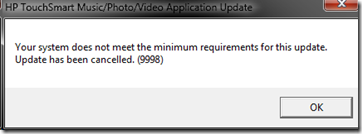
Hi I don`t know if you can send to e-mail the software please my mail is [email protected]
Can someone help me about installing this on linux OS?
Thank you
Alex Smith
I fucking theoretical thank you for theoretical telling me how do I theoretical can fucking recover the theoretical working TouchSmart into theoretical MINE hp computer.
But of course, this is just a theoretical thank you very theoretically much.
are you having an issue? I pretty much just reposted that dude’s post. Do you need help recovering your machine?
when i fisrt had it it worked well,and then it got slow,that was some time ago.
hope now to have a better exprience.
thankyou good work.